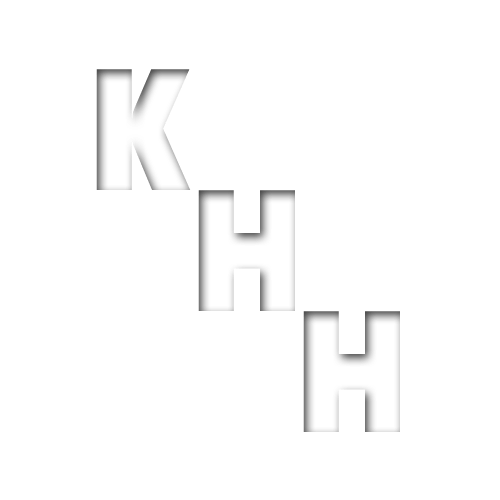Speed Up Your WordPress Website by Optimizing Images: Tips and Best Practices
Nothing can improve a website’s looks better than a good set of images. Images set the mood, look and feel of your website more than any other single feature.
Images can play a crucial role in engaging website visitors and creating a visually appealing website. However, they can also slow down your website’s loading speed if not optimized correctly. In this article, we will discuss tips and best practices for optimizing images for WordPress to improve your website’s loading speed.
- Resize images before uploading
One of the most critical steps in optimizing images for WordPress is resizing them before uploading. Large images can slow down your website’s loading speed, so it’s essential to resize them to the appropriate dimensions. You can use image editing software like Paint.NET, GIMP, or other free tools online like Canva or PicResize to resize images.
- Compress images for the web
Compressing images reduces the file size without compromising the quality, resulting in faster loading times. You can use image optimization plugins like tinypng, Smush, Imagify, or ShortPixel to compress images automatically when uploading to WordPress.
- Choose the right image format
Choosing the right image format can significantly impact your website’s loading speed. It used to be a JPEG for photos, a PNG for transparency or logos, and a GIF for animations. Now just use the newer WebP, a do-everything format that compresses better than the rest.
- Lazy load images
Lazy loading is a technique that only loads images when they are in the user’s view, reducing the initial page load time. Load, as needed, sounds better, or even smart loading, why is it lazy? You can use plugins like Lazy Load, WP YouTube Lyte, or Rocket Lazy Load to enable lazy loading on your website.
- Use a Content Delivery Network (CDN)
A Content Delivery Network (CDN) can store your website’s images on multiple servers worldwide, making them load faster for users in different locations. Popular CDNs include Cloudflare, StackPath, CloudFront, and Jetpack.
- Optimize image filenames and alt tags
Optimizing image filenames and alt tags can also improve your website’s SEO and help search engines understand your website’s content. Make sure to use descriptive filenames and include relevant keywords in the alt tags.
- Regularly check image sizes and loading speed
Lastly, it’s paramount to regularly check your website’s image sizes and loading speed to ensure that they are optimized correctly. You can use online tools like web page test, GTmetrix, or Google PageSpeed Insights to analyze your website’s loading speed and identify areas for improvement. It’s a balance between compression and quality.
So in conclusion, optimizing images for WordPress is a critical step in improving your website’s loading speed and user experience. By resizing, compressing, choosing the right format, lazy loading, using a CDN, optimizing filenames and alt tags, and regularly checking image sizes and loading speed, you can significantly improve your website’s performance.